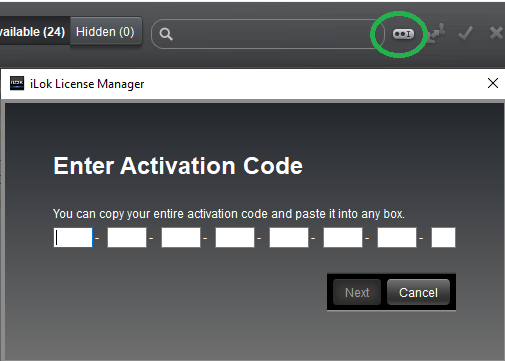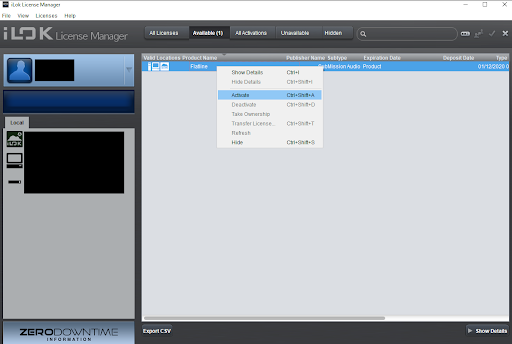1. Open the order confirmation email from our Sendowl account and click the link to access your serials and download.
2. Grab your License Key
3. Open up iLok License Manager, log into your iLok account or register. Once logged in, click the circled button, and then add your License Key:
Don't have iLok installed? Get it here → https://www.ilok.com/#!license-manager
Once you have registered your License Key with your iLok Account. You should see the license listed under the ‘Available’ tab, located in the top navigation bar. Right-click on the product name, and activate it to your preferred location:
Help!
If you are not seeing the product name listed under the ‘Available’ tab, check the ‘All Activations’ tab to see if you have already activated the license to one of your locations. You can also click on 'Local', listed on the left-hand side of the UI, to see what licenses have been activated in those locations.
If you can see that you have already activated the plugin license to a location, but you are still getting iLok messages prompting you to activate Flatline when you try to use the plugin in your DAW, please make sure you are using the correct location.
Or, try deactivating it from the location, and then try reactivating it to a different location, for example: if you activated it to your iLok dongle, try activating it to your local machine instead, or vice versa.
To do this, check your iLok locations listed on the right-hand side of the iLok License Manager UI. Find the location where the plugin is activated and note which location it is.
Right-click the plugin name and then select ‘Deactivate’. This will return the plugin license to the ‘Available’ tab.
From the ‘Available’ tab, right-click the plugin and then activate it to a different location.
If you are still getting an error, please contact our support team and we will investigate further: support@submissionaudio.com